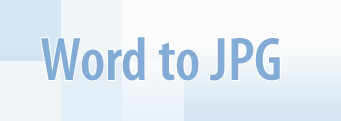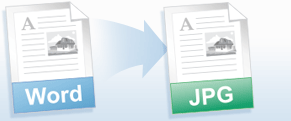Frequently Asked Questions
Q1: How can I keep the background color or background image when I convert a document from Word to JPG?
A1: Please press File->Print... in Microsoft Word main menu. In Print window press the Options... button. Enable the Background colors and images check box.
Q2: I need to automate converting of documents from Word to JPG myself using VB.NET. Do you have any examples?
A2: Yes, you can find source code examples for Visual Basic and Visual C++ in Developer Solutions section of Universal Document Converter site.
Q3: I need to convert daily about 150 documents from Word to JPG. How can I automate this task?
A3: PrintConductor software can print Word documents in batch mode. If you select Universal Document Converter from the printers list, PrintConductor will use it for converting documents from Word to JPG instead of printing them on desktop printer.